Monty Monitor has various light colours and patterns to indicate what mode the monitor is in. These are all the colours that your monitor will show and what they mean.
The light will show on the top tip of the module just above where the Monty branding is.
Before we go into the details here are the main things to note.
- Blue light: Successful connection, ready to monitor
- Yellow light: Charging connection established
- Green light: Currently charging, please wait a few hours
- Pink light: Haven't charged for a while, Monty is resetting
- Red light: Error, reset Monty by placing it on charging pad. If error still occurs please contact us for assistance
Flashing blue
While in the Monty Mobile app, you will be prompted to connect your Monty Monitor. After clicking through the checkpoints, the monitor will emit steady flashing blue light every 2-3 seconds from the top tip of the module. This light indicates that your monitor is ready to connect to your smartphone and start monitoring your compost. Unless other states are occurring, the monitor should always flash blue.

Solid blue
After successfully pairing your smartphone and monitor, a solid blue light will appear to let you know that the connection is stable. Remember, blue is what you want!
Yellow
The Monty Monitor battery should last around a month on a full charge. When charging time comes, place the module of the monitor on the wireless charging pad and a solid yellow light will emit from the top tip while it charges. Monty may light up green even while charging, this is not an error, continue to charge for 4-6 hours.

Green
After charging for 4-6 hours, your monitor will reach full charge and show a green light. Now you can place your Monty Monitor back in the compost to collect more data!

Pink and 3 white flashes
If your monitor has gone completely flat and you see a pink light followed by three white flashes while it's on the charging pad, this means that the monitor is resetting for full performance.

Red
If you’re receiving a red light, Monty just needs a bit of a helping hand. Place it on charge and let Monty go through the reset mode. If it does not reset and a red light still occurs, please contact us for instructions and we will guide you through the troubleshooting steps.

For more Monty information, head to our FAQs page!
Happy Composting 🌱
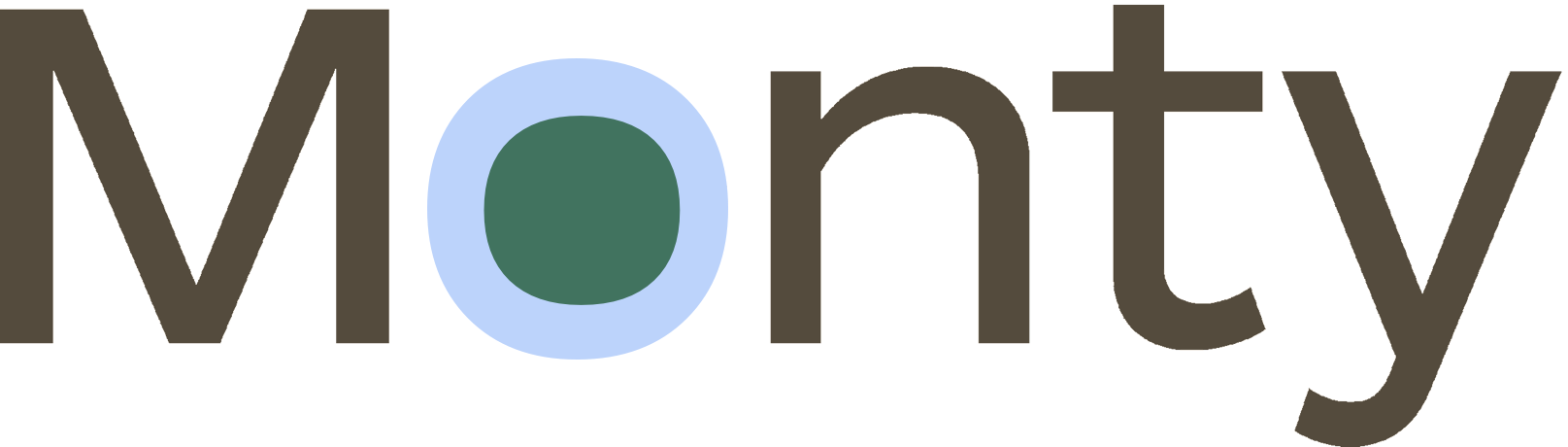


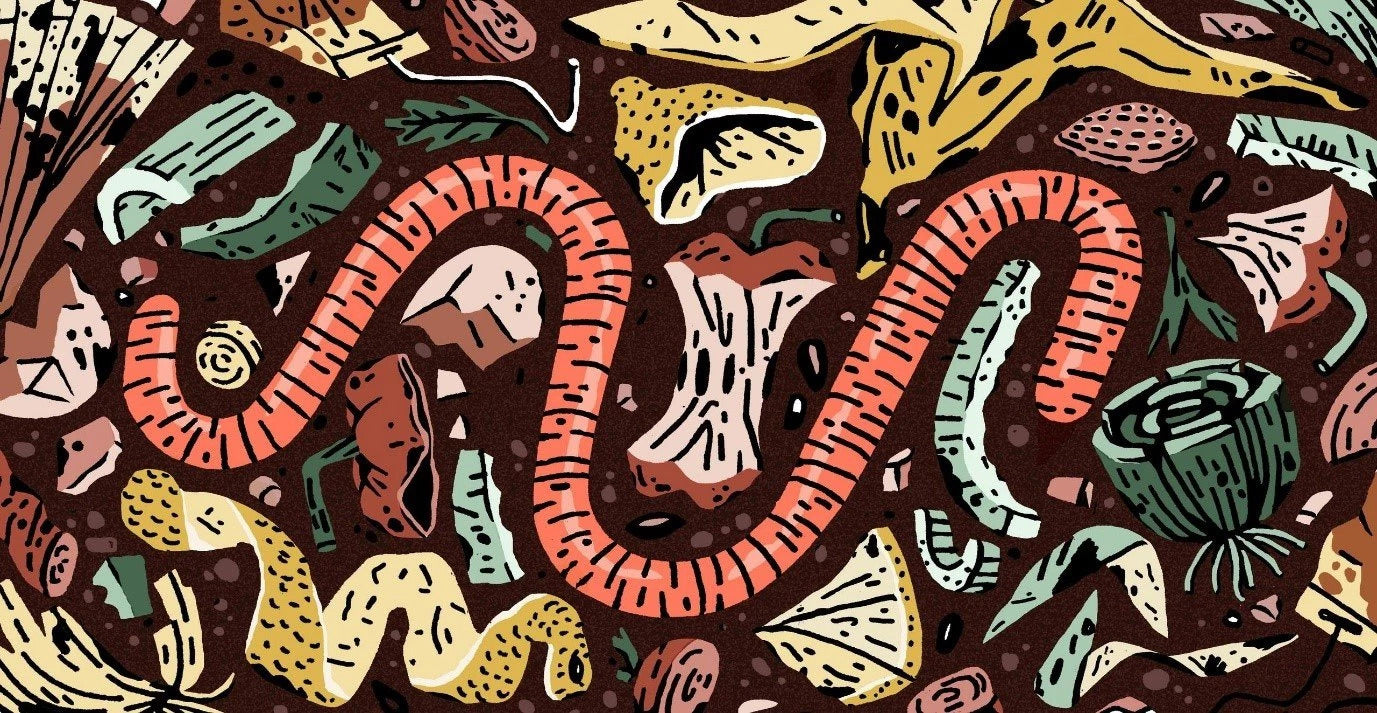
Leave a comment
This site is protected by hCaptcha and the hCaptcha Privacy Policy and Terms of Service apply.